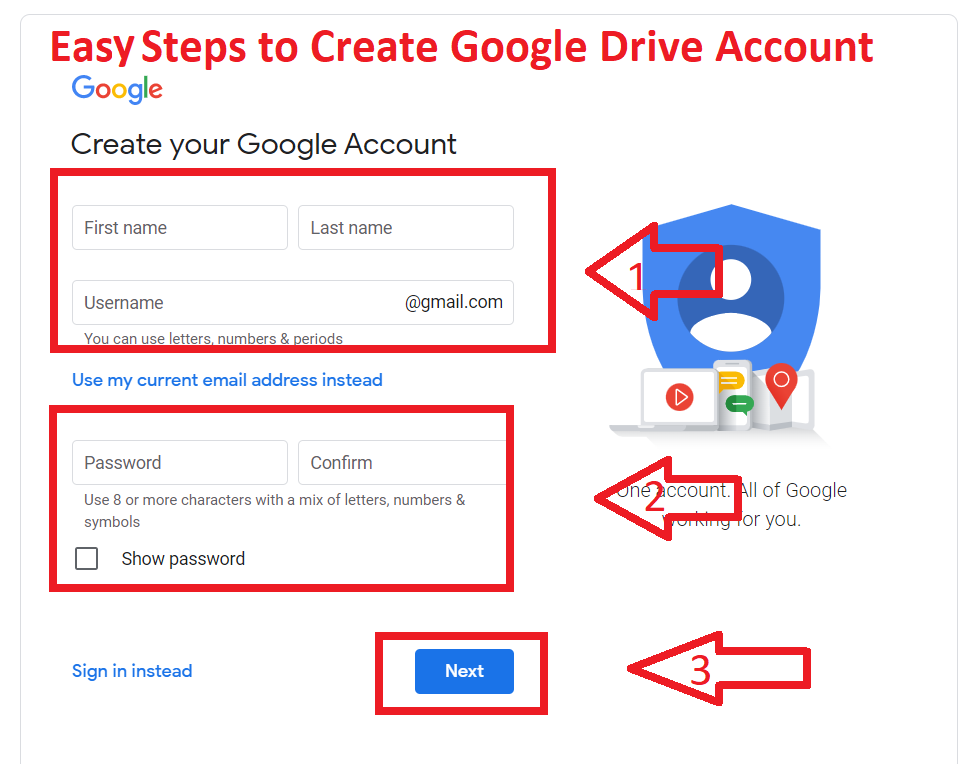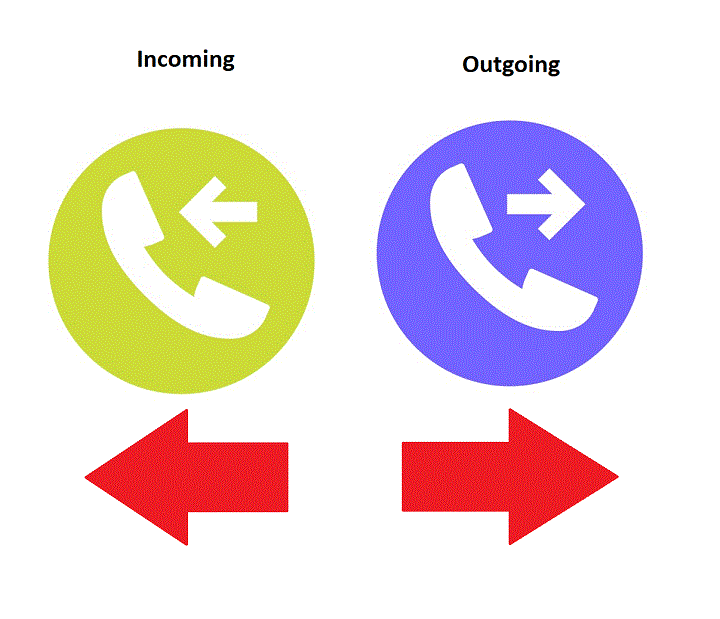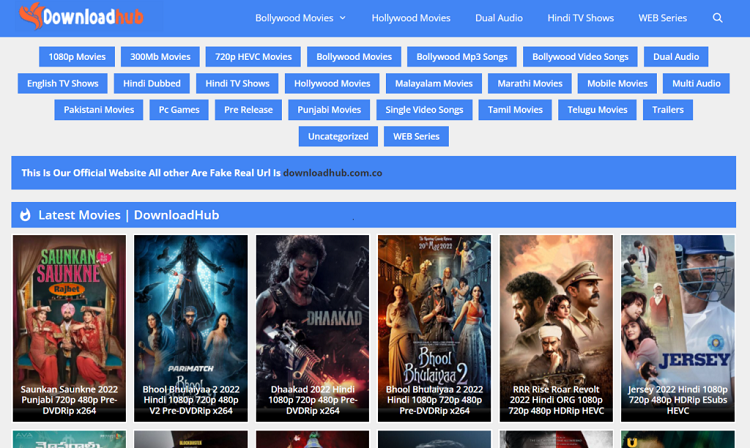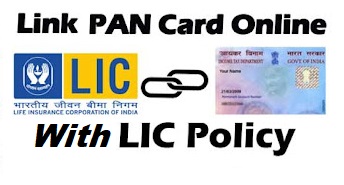Mail merge is a useful tool that will allow you to easily produce multiple letters, labels, envelopes, name tags, and more using information stored in a list, database, In Microsoft Word. In this article, I explain what is Mail Merge in MS Word, How to use mail merge step by step.
What is Mail Merge in MS Word?
Mail merge is a feature within most data processing applications that enables users to send a similar letter or document to multiple recipients. Mail Merge is a useful tool that will allow you to easily produce multiple letters, labels, and envelopes, using information stored in a list, or database, In Microsoft Word. This file can be a spreadsheet or database file containing separate fields for each different type of information to be merged within the letter.
How to use mail merge step by step:
- Open an existing Word document, or create a new one.
- Click the Mailings tab.
- Click the Start Mail Merge Command.
- Select step by step Mail Merges Wizard.
The MailMerge task pane appears and will guide you through the six main steps to complete a mail merge. The following is an example of how to create a form letter and merge the letter with a recipient list.
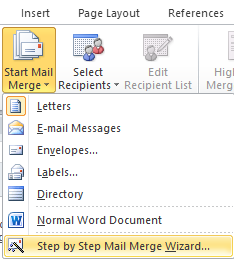
Read Also: 20 Interesting Facts About Computer
- Step 1:
- Choose the type of document you wish to create. In this example, Select Letters.
- Click Next: Starting document to move to Step 2.
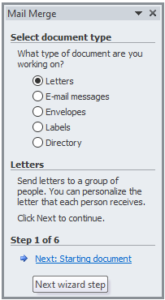
- Step 2:
- Select use the current document. Click Next: Select Recipients to move to Step3
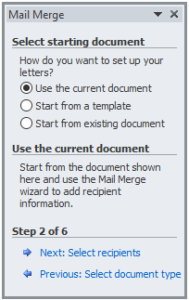
- Step 3:
Now you will need an address list so that word can automatically place each address into the document. The list can be in an existing file, such as an Excel Workbook, or you can type a new address list from within the MailMerge Wizard.
1. From the Mail Merge task pane, select Use an existing list and then click Browse.
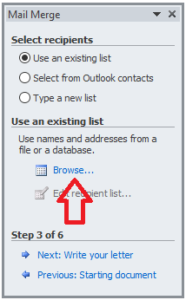 2. Locate your file in the dialog box(you have to navigate to a different folder) and click Open.
2. Locate your file in the dialog box(you have to navigate to a different folder) and click Open.
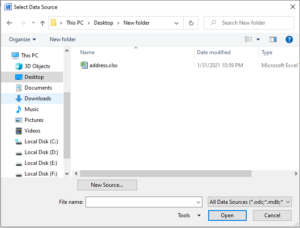
Read More: What Is Algorithm in Computer
3. If the address list is an AccessDatabase, select the Table that contains the list and click Ok.
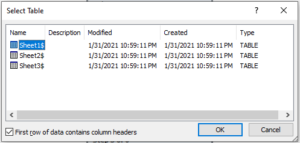 4. In the Mail Merge Recipients dialog box, you can check or uncheck each recipient to control which ones are used in the mail merge. When you’re DONE, CLICK OK to close the dialog box.
4. In the Mail Merge Recipients dialog box, you can check or uncheck each recipient to control which ones are used in the mail merge. When you’re DONE, CLICK OK to close the dialog box.
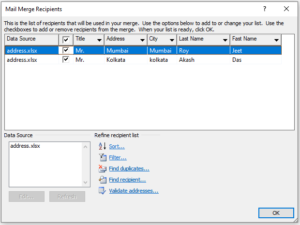
5. From the Mail Merge task pane, click Next: Write your letter to move to step4.
- Step 4:
To Insert Recipient Data:
1. Place the insertion point in the document where you wish the information to appear.
2. Select Address block, Greeting line, Electronic Postage, or More items from the task pane.
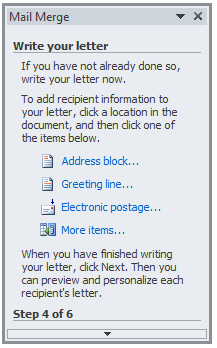
3. Depending on your selection, a dialog box may appear with various options. Select the desired options and click OK.

4. A placeholder appears in your document. For Example:”AddressBlock”.
5. Repeat these steps each time you need to enter information from your data record.
6. From the Mail Merge task pane, click Next: Preview tour letters to move to step5.
-
Step 5:
- Preview the letters to make sure the information from the recipient list appears correctly in the letter. you can the left and right scroll arrows to view each document.
- Click Next: Complete the Merge to move to step6.
Read More: Explain the generation of computers
- Step 6:
1. Click Print to print the letters.
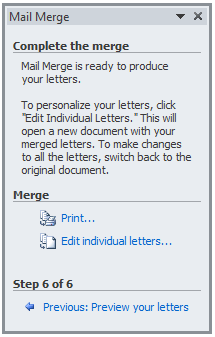
2. The Merge to Printer dialog box opens. Click all, and then click OK.
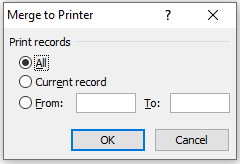
3. The print dialog box will appear. Adjust the print setting if needed, and then click OK.
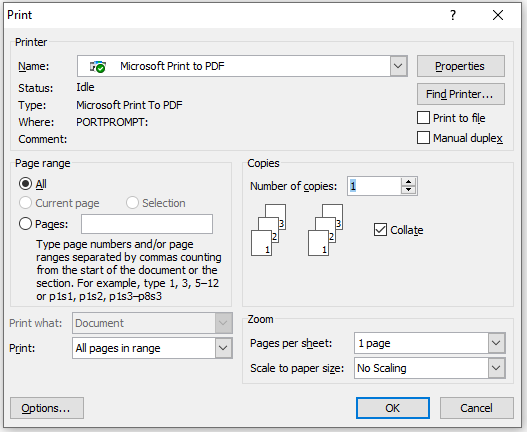
I hope you get the all information about Mail Merge in MS word and How to use it. If you like this article, you can share and comment. So that we too have a chance to learn something from your ideas and improve something.
Read Also: