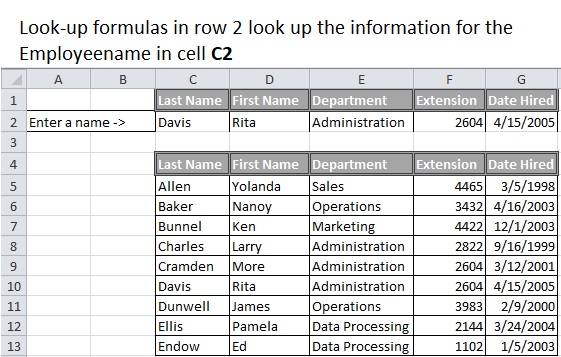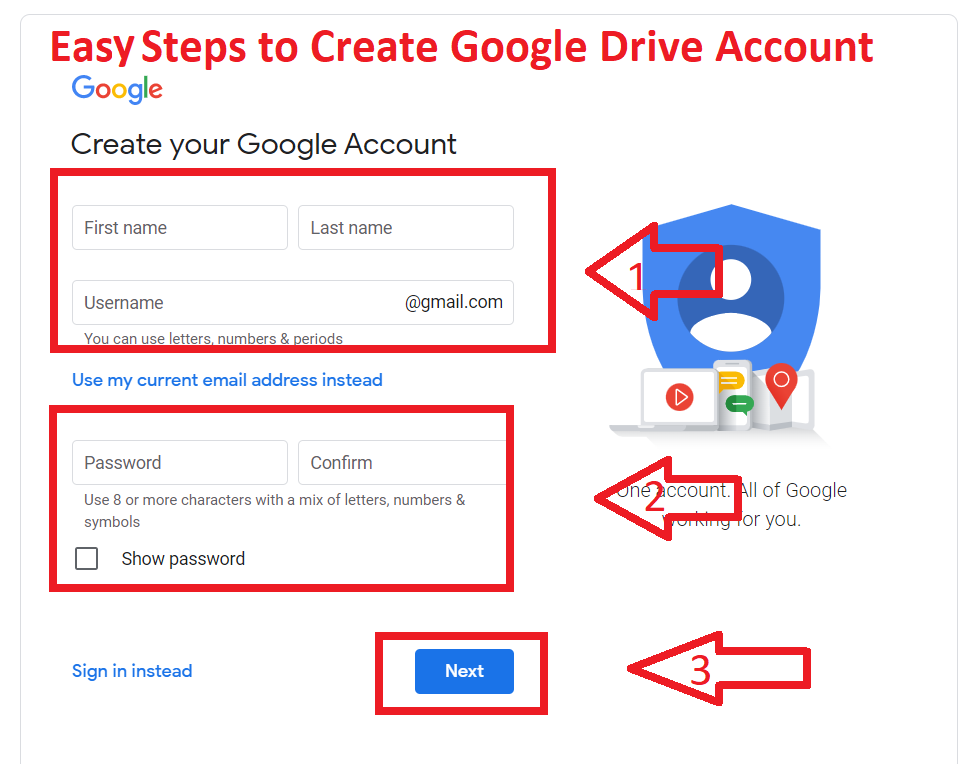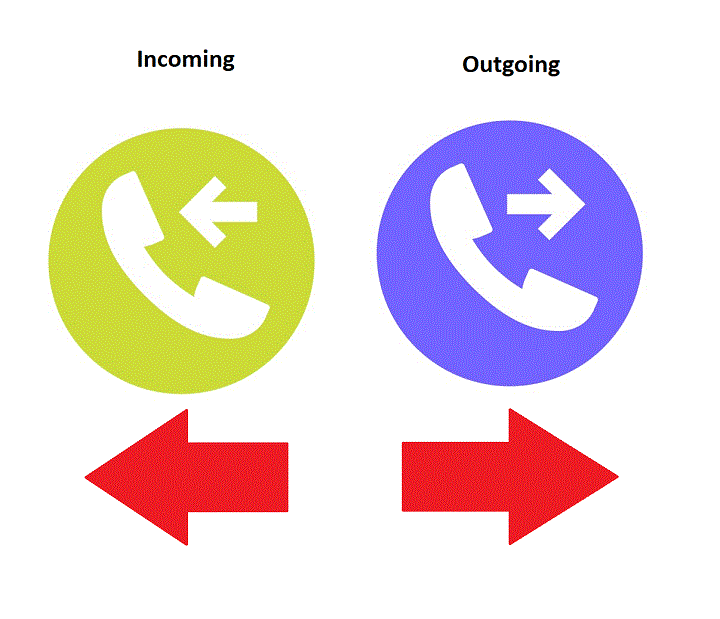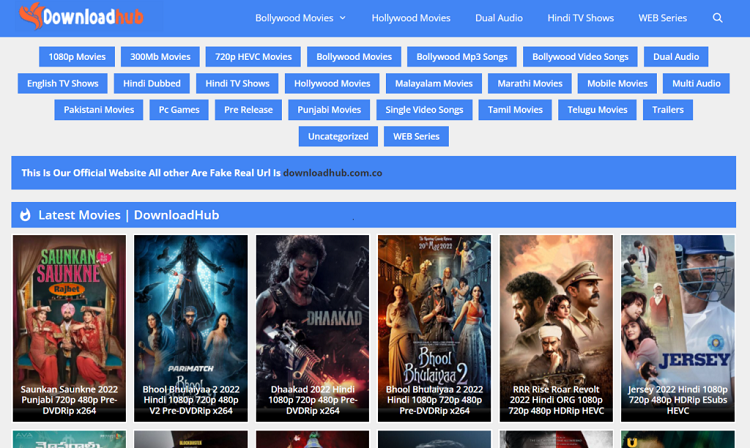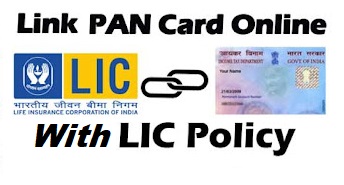Lookup is one of the most used full functions in Microsoft Excel. It’s used to categorize under Excel Lookup and reference functions. In this article, I explain What is the Lookup function in Excel | Explain V and H lookup Function
Explain Lookup function in Excel
The LOOKUP Function is categorized under Excel Lookup and reference functions. This section discusses various techniques that you can use to look UP a value in a range of data Excel has three functions(LookUP, V LookUP, H LookUP) designed for this task.
A Look-UP formula essentially returns a value from a table by looking up another related value. A common telephone directory provides a good analogy. If you want to find a person’s telephone number, You first locate the name and then retrieve the corresponding number.
Example of Lookup Function in Excel :
In Worksheet that uses Several look UP formulas. This Worksheet Contains a table of employee data, beginning in row 7. This range name is EmpData. When you enter the last name into cell C2, lookup formulas in D2:G2 retrieve the matching information from the table. If the last name does not appear in column C, the formulas return.
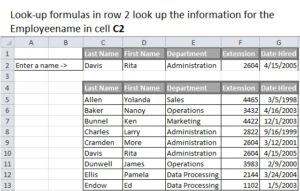
The following lookup formulas use the Vlookup function:
- D2 = VLOOKUP (C2, EmpData,2,FALSE)
- E2 = VLOOKUP (C2, EmpData,3,FALSE)
- F2 = VLOOKUP (C2, EmpData,4,FALSE)
- G2 = VLOOKUP (C2, EmpData,5,FALSE)
Explain V Lookup function in Excel
The VLookup function looks up the value in the first column of the lookup table and returns the corresponding value in a specified table column. So, the lookup table arranges vertically.
The syntax for the VLookUp Function is: VLOOKUP(lookup_value,table_array,col_index_num,range_lookup)
The VLookup Function’s arguments are as follows:
- lookup_value: The value is to be in the first column of the lookup table.
- table_array: The range that contains the lookup table.
- col_index_num: The column number within the table from which the matching value is in return.
- range_lookup: Optional. If TRUE or omitted, an approximate match is returned. However, If FALSE, Vlookup will search for an exact match and, if Vlookup can’t find an exact match, the function returns #/NA.
Explain H Lookup function in Excel
The HLookup function works just like the VLookup function except that the lookup table is arranged horizontally instead of vertically. The HLookup function looks up the value in the first row of the lookup table and returns the corresponding value in a specified table row.
The syntax for the HLookUp Function is: HLOOKUP(lookup_value,table_array,row_index_num,range_lookup)
The HLookup function’s arguments are as follows:
- lookup_value: The value is to be in the first row of the lookup table.
- table_array: The range that contains the lookup table.
- row_index_num: The row number within the table from which the matching value is in return.
- range_lookup: Optional. If TRUE or omitted, an approximate match is returned. However, If FALSE, Vlookup will search for an exact match and, if Vlookup can’t find an exact match, the function returns #/NA.
I hope you get the all information about Explain Lookup function in Excel. V and H lookup Function in Excel with Example. If you like this article, you can share and comment. So that we too have a chance to learn something from your ideas and improve something.
Read Also:
- What is Mail Merge in MS word, How to use it.
- Difference between Vector and Raster graphics
- Algorithm in Computer