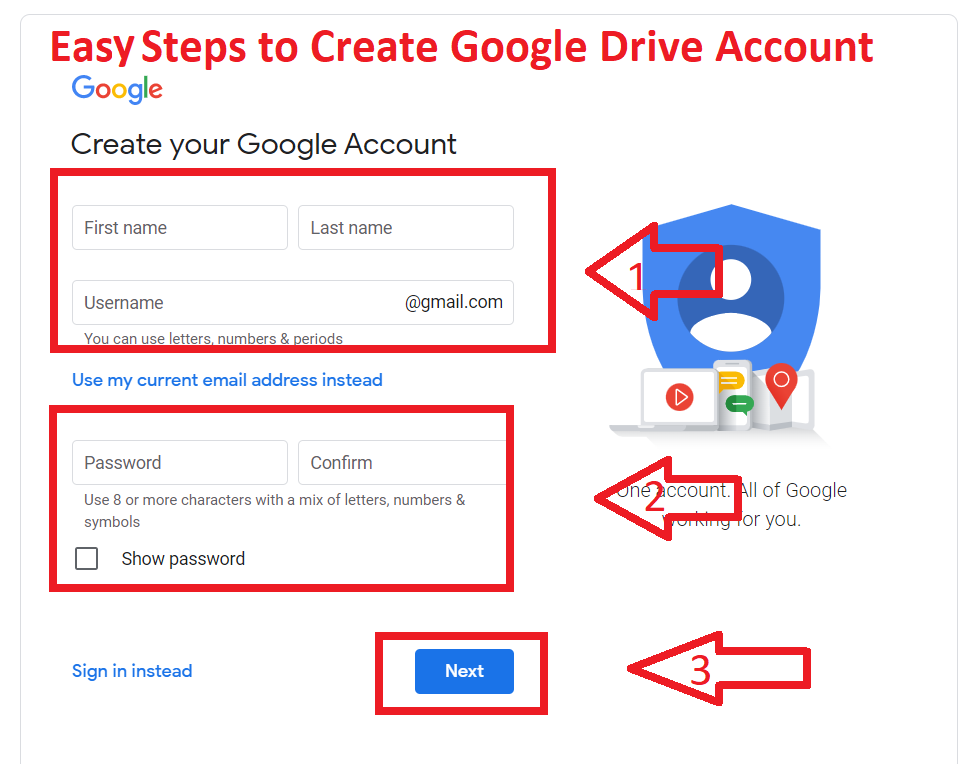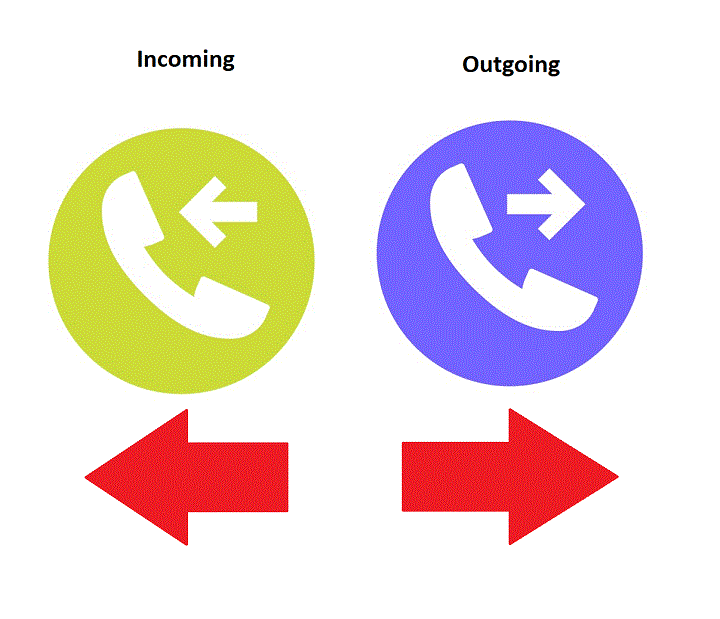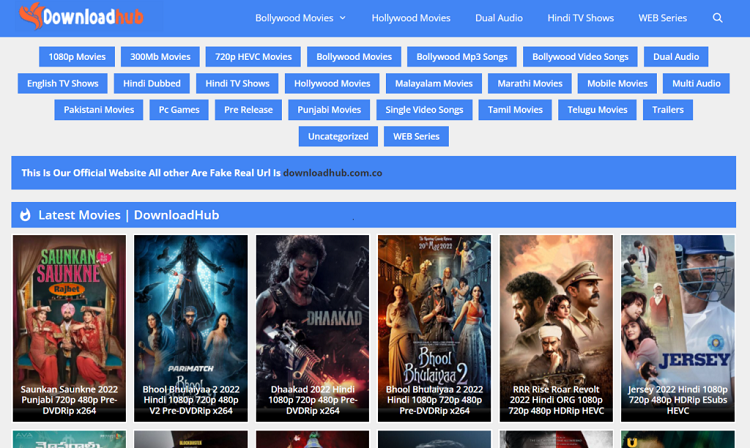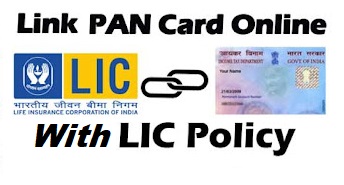Generation in computers refers to periodical technology advancement. In this article, You know about generations of computers with details we will know about this technology and the facilities of different generations of computers.
Features of Different Generations of Computers
Fast Generation (1940-1956)
This generation is Vacuum tube-based. (UNIVAC & ENIAC)
-
Advantage
- Vacuum tubes were the only electronic computers available during those days.
- Vacuum tube technology made possible the advent of electronic digital computers.
-
Disadvantage
- Too bulky in size and poor reliability.
- Manual assembly of individual components into function unit required.

Read Also: Classification of computers by type, size.
Second Generation (1956-1964)
Second Generation computers are Transistor based. (IBM1620,CDC1604)
-
Advantage
- Smaller in size as compared to a first-generation computer and more reliable.
- These computers were able to reduce the required computational times from milliseconds to microseconds.
-
Disadvantage
- Air condition required.
- Frequent maintenance was required and commercial production was difficult and costly.

Third Generation(1965-1971)
Third Generation computers are Integrated circuit-based. (IBM360 Series, PDP)
-
Advantage
- smaller than a second-generation computer and also more reliable.
- low heat generated IC chips then second-generation computer and maintenance cost is low because hardware failures are rare.
-
Disadvantage
- Air conditioning required in many cases.
- High sophisticated technology required for manufacturing IC.

Fourth Generation(1971-Present)
Fourth Generation computers are VLSI&LSI Microprocessor-based. (Laptop, Personal Computer, Super Computer)
-
Advantage
- Smaller in size because of high component density.
- In this generation, computers perform better than previous generations.
-
Disadvantage
- Highly sophisticated technology required for the manufacture of LSI Chips.

Fifth Generation(Present – Future)
It’s base on two principles. (AI & Robots)
- Knowledge of Information processing.
- Large Scale parallel processing.

Previous Generations had formed an incrementing number of logic elements in a single CPU, Whereas in this generation the main focus was to increase the system performance by margin numbers of CPUs.
I hope you like the article please comment below to improve our articles.
Read Also:
- Best Operating system for Computer and Laptop in 2021
- What is WWW
- Explain What is Firewall in network