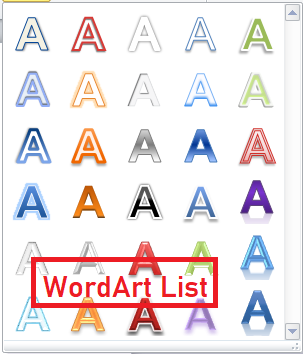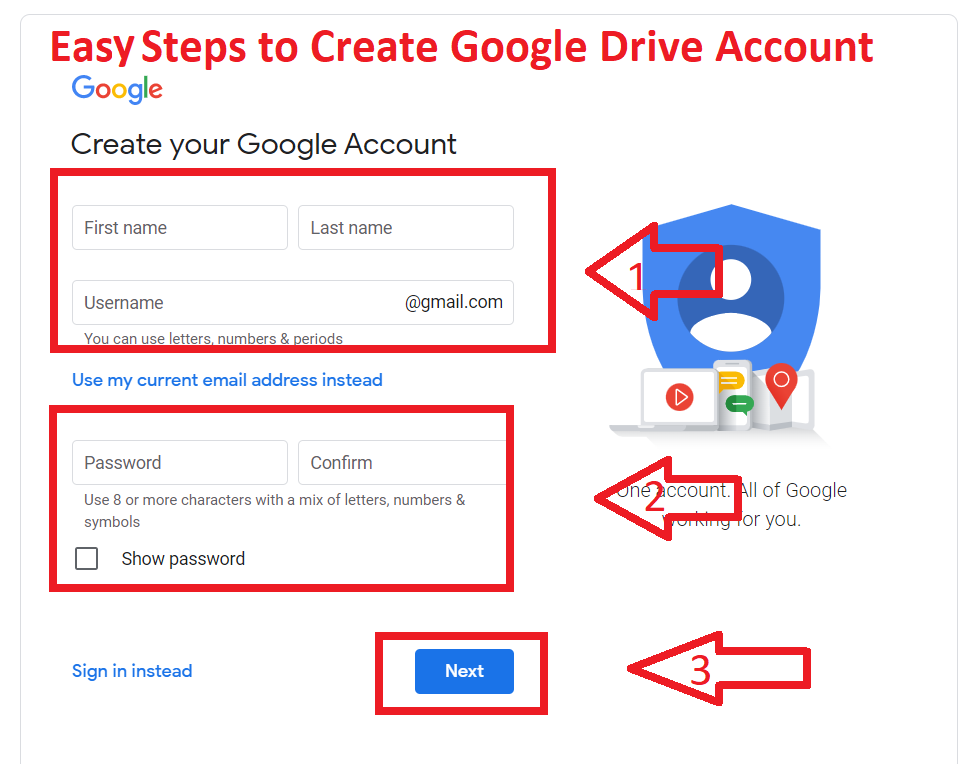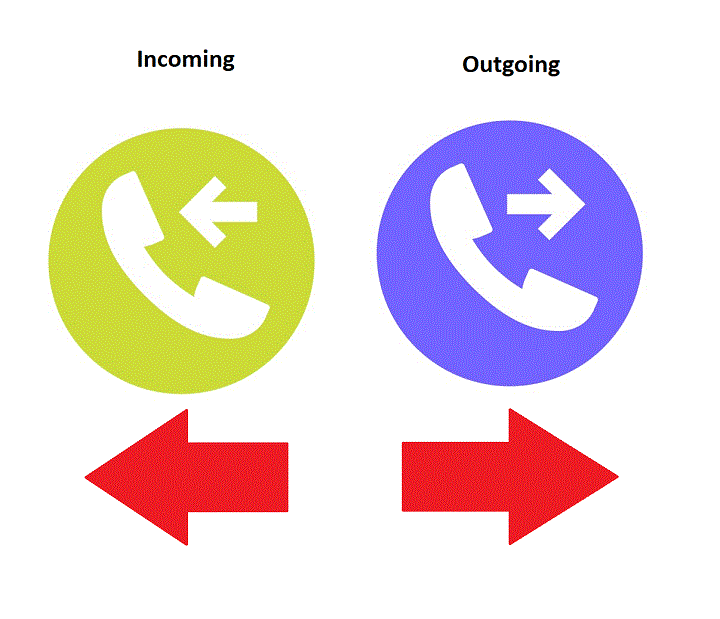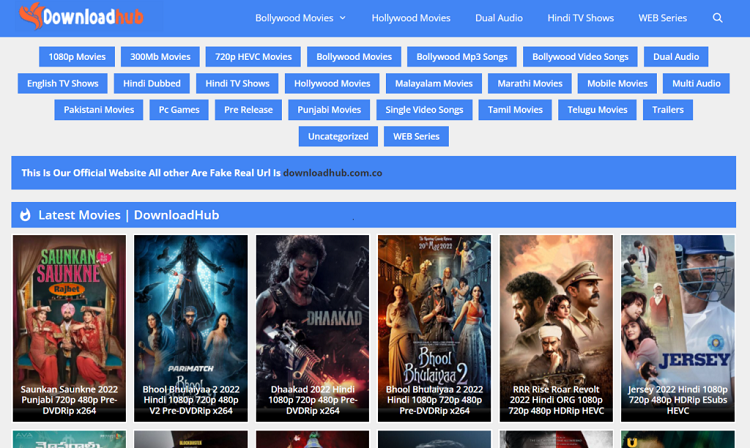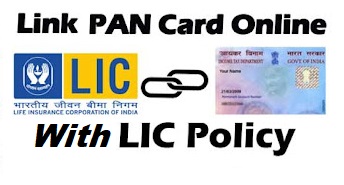Microsoft Word is one the most useful Software for office work, Student presentation, and many more. We use Curve, bend, and wrap text in ms word many times as an office, collage, School presentation Heading. In this article, You will know how to Write Curve, bend, and wrap text in ms word Step by step.
Why do we use Curve, bend, and wrap text in ms word?
Curved text is used when you design a flyer, newsletter, and logo in your Word document to enhance the look of the presentation. Microsoft Word has a very easy way to Write Curve, bend, and wrap text.
How to Write Curve, bend, and wrap text in MS Word Step by step:
Step 1: Open the new or an existing Word document.
Step 2: Highlight or select the text that you want to curve, bend, or warp.
Step 3: Go to the Insert tab on the Ribbon and click on the WordArt icon in the Text section.
Read Also: What is Mail Merge in MS word, How to use it

Step 4: A list of WordArt will appear. Select the letter style from the WordArt list to apply to the text.
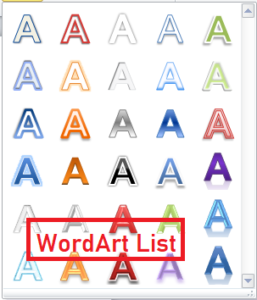
Step 5: Once WordArt is added to your text, a new menu Drawing tool is created automatically. Now, go to the Format tab on the Ribbon and click on the drop-down icon then click Text Efforts in the WordArt Styles section.
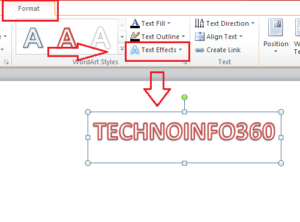
Step 6: Click on the Transform option from the Text Effects drop-down menu. Select the curve that you want to apply in the selected text.
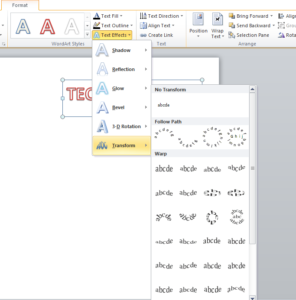
Result: Now your Selected word is Transformed in your chosen style(Curve, bend, and wrap).

I hope you get the all information about How to Write Curve, bend, and wrap text in ms word. If you like this article, you can share and comment. So that we too have a chance to learn something from your ideas and improve something.
Read Also:
- Explain the generation of computers
- Explain What are Webmail and Email
- What is logic Gates in Computer With Example