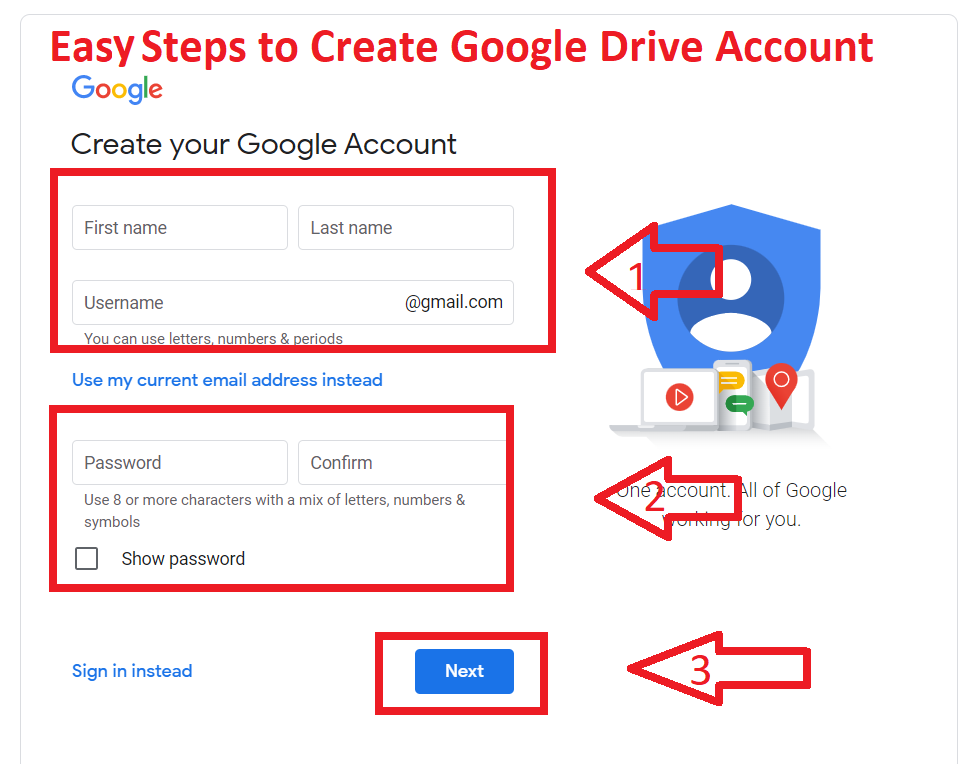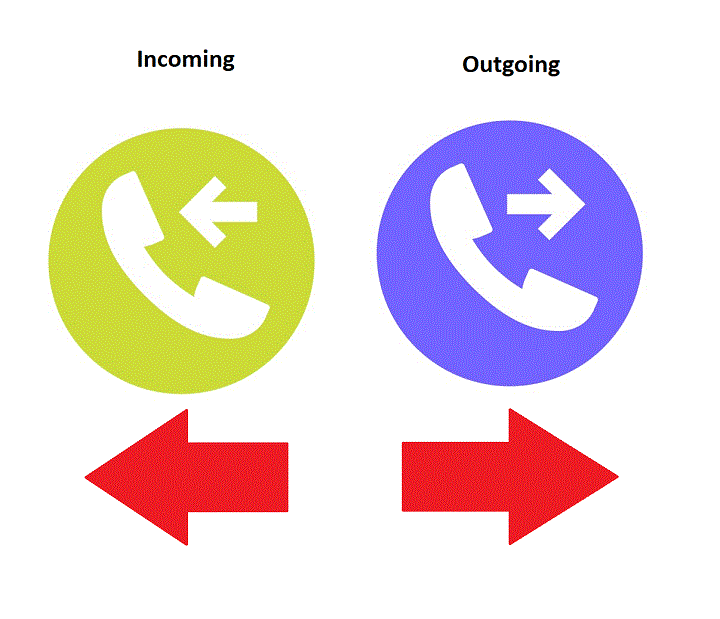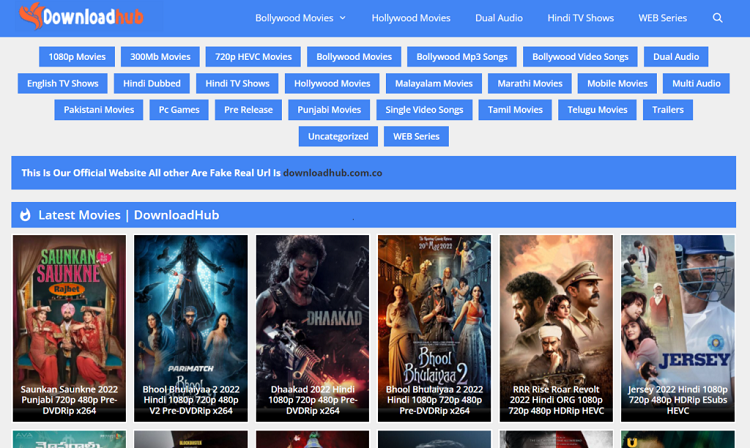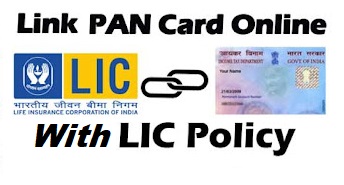Disk Cleanup and Defragmentation help for delete junk files. In this article, I will Explain What is Disk Cleanup and Defragmentation, and How to use them in windows 10.
What is Disk Cleanup?
The Windows Operating System creates a mass of temporary files and cached files all designed to speed up the performance of the Graphical Interface. These files do a good job when it needs. After that, they need to delete them. The result is a lot of files cluttering up your hard drive.
Files that have inscrutable names and an unknown purpose. This is a new tool that included windows. When you run it, Disk cleanup checks for files that can be safely deleted and then presented a listing of such files.
Read More: What is CPU, CU, ALU
How to use Disk Cleanup
- To Start disk Cleanup click the start button, then write Disk cleanup.
- After that, you will see the Disk cleanup app then click that app.
- Then you need to select drive c,d and click ok.
- After that, you see all files which you need to clean select file, and click ok.
- After complete the process junk files are clean from your computer.
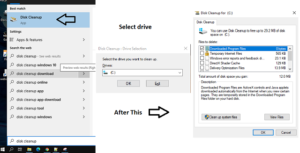
Read More: What is Chipset?
What is Defragmentation?
Windows is like its DOS predecessors in that when it writes a file to your disk, it puts it anywhere it finds room. As you delete and create files, over time a single file can have a piece here, a piece there, another piece somewhere else. When a file is spread over multiple places, it’s said to be fragmented.
Disk Defragment collects all fragmented files then arranged all files one by one. it helps to improve your hard disk performance and optimize your Drives. You should probably run Disk Defragmenter about once a month.
How To use Defragmentation
- To Start click the start button, then write Defragment and Optimize Drives.
- After that, you will see the Defragment and Optimize Drives app then click that app.
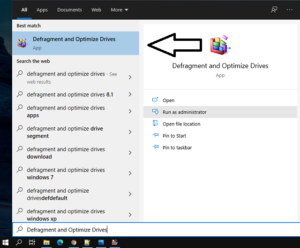
- Then you need to select drive c,d, and click the optimize Button it will start automatically.
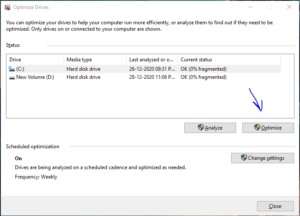
- It takes some time depending on your hard disk drive size.
- After complete the process, your hard disk will be Defragmented then click the close button.