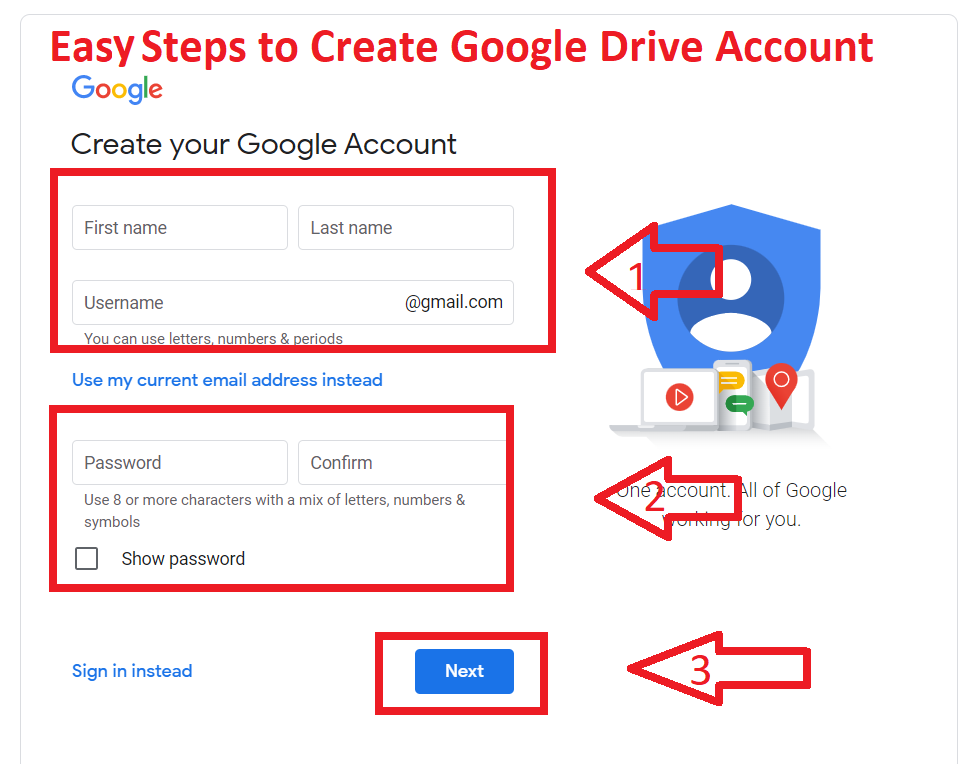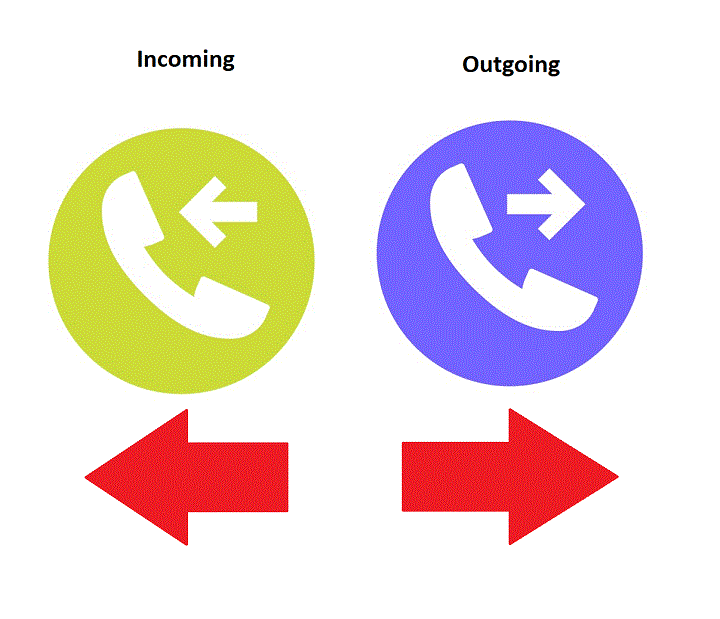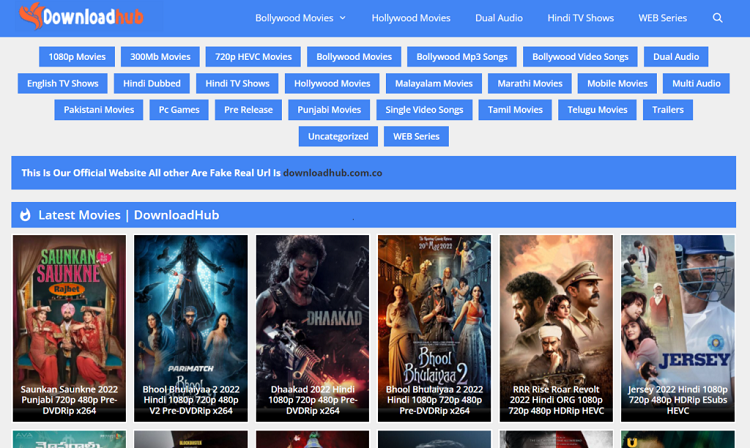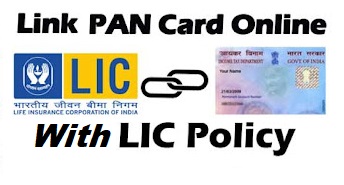The computer is the most useful and important thing in 2021. Many people still use low-end pc or potato computers. Here in this article, You know the Best5 tricks to Improve Your potato Computer performance in windows 10 and also some ways for Gaming. All ways are from my personal experience. if you use this process, it helps you to boost your computer performance.
5 tricks to Improve Your potato Computer performance in windows 10
- Disable Startup Program
In Windows 10, after installing some software It starts automatically when your computer turns on. But if you have a low-end pc it consumes many resources from your computer. So if you Disable some unwanted startup programs your system will run smoothly.
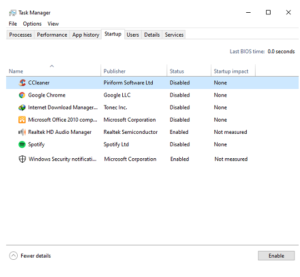
How to Disable Startup Program:
Right, Click on your mouse in the taskbar/Click Alt+Ctrl+Delete Button> Then go to Task Manager/Click Task Manager> Go to Startup tab> disable unwanted Startup programs.
- Disable animation and Visual Effects
If you Disable Animation and Virtual Memory. It helps you improve your computer performance.
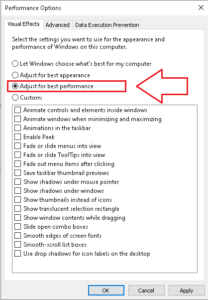
How to Disable Animation and Visual Effects:
Right Click on This PC option in your Desktop> Then go to Advanced System Setting> go to Advance tab> Click Performance Setting button>Click Adjust for best performance> then apply and click OK.
- DisableWindows Update
In low-end pc windows, updates can be a big issue. Because low-end pc come with limited Hardware system and limited internet. Also, windows update runs in the background and it’s slow down your pc. So you can disable Windows updates to to Improve Your potato Computer performance. When you need an update you can do it manually.
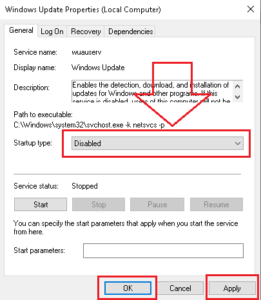
How to Disable Windows Update:
Go to Windows Search bar and Type Services> Click Services >Go to Windows Update Service> go to the Properties > then Select type to disable option > Click Apply and Ok.
- Clean Junk and Temp files
When you use a computer it creates junk files automatically in the background. junk file keeps your system slow, you need to clear the junk file at least in a week.
How to Clean junk and temp files:
To delete Temp files you need to click Ctrl+R >Write temp or %temp% or prefetch and Enter >Select all the files and Delete.
Note: It does not harm your pc.
Also, you can use some software to clean junk files like Ccleaner and windows 10 inbuilt Storage cleaner.
For Storage cleaner: Go to windows Setting> Click System> Click storage> then click to active automatic clean junk file option.
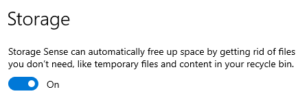
- Enable Power option
In this section, if you want to increase your pc performance you can Enable the High-Performance option on your computer. It’s the default in the Balanced option you can change it to better performance.
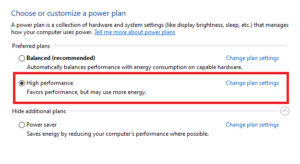
How to Enable Power Option:
Type Control panel in windows Search Bar> go to power Option in the control panel > then Chose High-Performance option to boost your pc performance.
5 tricks to Improve Gaming performance in your Low-end Computer in Windows 10
- Turn on Game Mode
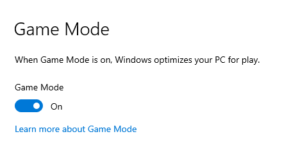
Turn on the game mode, it helps you to Improve Gaming performance. Because when you play the game it turns off some unnecessary files to reduce the pressure in pc.
How to turn on Game mode:
Go to Setting > then click Gaming > Click the game mode option and turn on that option to get an extra FPS.
- Disable background Google Chrome
Disable Google chrome when you play the game on a low-end pc. Because Chrome takes many resources to run.No doubt this is the best browser but it takes many system resources.
- Decrease Resolution
If you want to play games smoothly on the low-end pc. you can Decrease Resolution because when you Decrease the Resolution game takes low resources to run. However, the game runs smoothly.
- Disk Defamation
Disk Defragment collects all fragmented files and then arranged all files one by one. it helps to improve your hard disk performance and optimize your Drives. You should probably run Disk Defragmenter about once a month. So it helps to improve game load Time.
Read Also: What is Disk Cleanup, Defragmentation, and how to use that.
- Update Graphic Driver
Always update your computer Graphic(Intel, AMD, Nvidia) drivers. Because Every update of your driver some futures will add by the company which helps you to improve your gaming performance and Improve Your potato Computer performance.
I hope, you get the information about Best 5 tricks to Improve Your potato Computer performance in windows 10. If you like this article, you can share and comment. So that we too have a chance to learn something from your ideas and improve something.
Read Also: